How to Reset Fitbit Versa 2
Are you experiencing issues with your Fitbit Versa 2? Don’t worry, we’ve got you covered! In this article, we will guide you through the process of resetting your Fitbit Versa 2.
Whether you are encountering software glitches or simply want to start fresh, a reset can often solve these problems.
So, grab your Versa 2 and let’s get started on troubleshooting together!
Determine the Need for a Reset
If your Fitbit Versa 2 isn’t responding or functioning properly, it’s time to determine if you need to reset it.
Resetting your device can often fix minor issues and restore it to its normal state.
The first step is to check if there are any software updates available for your Fitbit Versa 2. Sometimes, outdated software can cause glitches or performance issues. If there is an update available, make sure to install it before proceeding with a reset.
Next, try restarting your device by turning it off and then on again. This simple step can resolve temporary problems.
If the issues persist, a factory reset might be necessary. Keep in mind that a factory reset will erase all data, so it’s important to back up any important information before proceeding.
Access the Settings Menu
To access the settings menu on the Fitbit Versa 2, simply swipe down from the top of the screen. It’s an easy and convenient way to change various settings and customize your device.
Once you swipe down, you’ll see a menu with different options like notifications, quick settings, music controls, and more. Just scroll down to find the ‘Settings’ option and tap on it. This will take you to the settings menu where you can explore and adjust different features and preferences, such as display settings, alarms, app notifications, and Wi-Fi settings.
Feel free to navigate through the menu and make any changes that suit your needs. Remember, swiping down from the top of the screen is your gateway to accessing the settings menu on your Fitbit Versa 2.
Perform a Factory Reset
Performing a factory reset on your device is a simple way to restore it to its original settings. If you’re facing any issues with your Fitbit Versa 2 or simply want to start fresh, this is the way to go.
To perform a factory reset, start by accessing the Settings menu on your smartwatch. From there, scroll down and tap on the ‘About’ option. Next, select ‘Factory Reset’ and confirm your decision.
Keep in mind that this process erases all data and settings on your device, so make sure to back up any important information beforehand. Once the reset is complete, your Fitbit Versa 2 will be restored to its factory settings, ready for you to set it up again and enjoy a fresh start.
Restart the Fitbit Versa 2
Restarting the Fitbit Versa 2 is a quick and simple way to troubleshoot any issues you may be experiencing with the device. If you find that your Versa 2 is not responding or acting sluggish, a restart might be just what it needs.
To restart your Fitbit Versa 2, simply press and hold the button on the left side of the watch for about 10 seconds until the Fitbit logo appears on the screen. Once the logo appears, release the button and your device will restart.
This process should only take a few seconds and can often resolve minor software glitches or performance issues. So, if you’re encountering any problems with your Fitbit Versa 2, give it a quick restart and see if that helps.
Troubleshooting Common Reset Issues
If you’re experiencing common issues with your Fitbit Versa 2, troubleshooting can help resolve them.
One common issue is the device not turning on or charging properly. First, make sure the charging cable is securely connected to both the tracker and the power source. If that doesn’t work, try using a different charging cable or power source.
Another issue is when the Versa 2 is not syncing with your phone or computer. To troubleshoot this, make sure your devices are within close range and have Bluetooth enabled. Restarting both your tracker and phone can also help.
If you’re having trouble with notifications or alarms, check your phone settings to ensure that the Fitbit app has the necessary permissions.
Troubleshooting can often fix these common issues and get your Fitbit Versa 2 back on track.
Conclusion
So there you have it – resetting your Fitbit Versa 2 is a straightforward process that can be done in just a few steps.
Whether you need to troubleshoot a problem or simply want to start fresh, following the steps outlined in this article will ensure a successful reset.
Remember to determine if a reset is necessary, access the settings menu, and perform a factory reset or restart.
By doing so, you’ll be on your way to a fully functioning Fitbit Versa 2 in no time.



Post Comment